Test report CMOS-scanner Reflecta MemoScan
After the x-Scan, x²-Scan, x³-Scan and the ImageBox, Reflecta now introduced in a short term in October 2009 the fifth scanner with CMOS technology into the market, that, contrary to the other scanners, does not scan the original material line by line but photographs it in one step. Thus, principally, it is a better webcam that is directed to a LED-light source in front which the original material is positioned - all this wrapped in a more or less posh case. Differently to the x-Scan models, the MemoScan is designed for lying on the table instead of standing vertically on it.
But the big innovation in the MemoScan is the so-called MagicTouch-technology: a hardware-based dust and scratch removal with an infrared technique. This sounds very much like ICE and/or iSRD - we will see if MagicTouch can achive similarly good results as the big models. But in our test report we will of course also examine, as usual, also the equipment, the handling and the achievable image quality. We will also have a look to the provided software.
The reflecta MemoScan was taken from the market in February 2014.
Equipment, accessoires and performance data of the film scanner
The Reflecta MemoScan is delivered with everything needed in order to start immediately scanning - and this is (fortunately)not much: In the small box in which the MemoScan is delivered, there is a film adapter for up to four framed 35mm slides and for a film strip of a length of up to six images. A printed quick start instruction in six languages is attached, and also a DVD with the driver software and the image processing software Adobe® Photoshop® in the obsolete version 5. There is no need to use a power supply, as the scanner gets the needed power by the USB-port of the computer at which it is connected over the cable that is firmly installed at the device.

With one single key and a blue LED at the top of the device, the handling of the device is not a mistery: The key starts the scanning process, the LED shows if there is a connection to the computer. The hardware-based dust and scratch correction MagicTouch works as all those correction techniques that work with infrared-light, not with the common black/white films. Only those colour films or black and white films that are developed in the colour process, as for example the Ilford XP2, can be scanned with an activated dust and scratch correction.
As it is the case of all CMOS-scanners of Reflecta, the scanning time for a slide or a negative is, according to the producers statement, of only one second. This speed is achieved because the scanner photographs the complete original material at once. The resolution and the density volume stated by the producer also do not differ from the other devices with such a technology: The device works with a nominal resolution of 1800dpi and a maximum density of 3,0 Dmax.
Thus, in this concern, nothing has changed, and therewith, it also applies for the MemoScan that due the technical data there are no high quality results to expect. By scanning a realistic image area with the declared maximum resolution of 1800dpi, approximately 4 megapixels remain. The maximum density of 3,0 Dmax results in a range of density of approximately 2,5; this is much too less in order to exploit the details in the shadows and the lights.
Thus, the high quality scans for archiving purposes or for large format prints are not the job of the MemoScan. But if the image quality is enough in order to visualize one's analog images at the computer in a sufficient quality or to make a printout of it, we will demonstrate in the chapter image quality .
Installation and start up
As it is the case in almost all USB-devices, the installation of the MemoScan takes place after the following standard:

First, one installs the software. Therefore, one puts the DVD into the drive and the installation software already starts. If there is still no TWAIN-compatible image processing software installed on the PC, first, one has to choose the installation of Adobe® Photoshop® Elements 5. Otherwise, one can abstain from installing this unfortunately obsolete version and continue straight away with the installation of the driver software. This is rapidly done and one can start scanning or watch first an animated quick instruction that explains the installation and the operation of the scanner in simple images.
MemoScan does not have any ON/OFF-button: as soon as it is connected with the computer, the power lamp gives light and the scanner is ready for operation. Now one can start scanning. During the first start of the scan software the scanner is calibrated, this is also the reason why one should take care there is no film yet placed in the scanner. Bur before the calibration starts, one is clearly advised about this.
Scanning framed slides with the Reflecta MemoScan
For the scanning of slides, a slide adapter is attached. This adapter can take up to four framed 35mm slides at once. The slide holder is equivalent to the one of the Reflecta ImageBox, and works, contrary to the film holders of the x-Scan-models, not anymore with a folding mechanism but takes the slides in from some insertion orifices at the top. Thereby, the slides are kept in position by some plastic springs at the sides. The slide holder has a more valuable appearance than the respective ones of the x-Scan series. Due to its design, one is not limited by the thickness of the frame: All common slide frames with a thickness up to 3 mm can be inserted without any problem.


As the MemoScan is "lying" on the table and does not anymore "stand" vertically as the other xScan models, one now has to insert the loaded slide holder into the scanner vertically from above. Thereby, it does not any matter if the holder is pushed from the left or from the right side, as it can be moved, pushed in and removed from both directions. The transport of the film holder in the scanner only works manually - thus, an automatic batch modus is not possible . The adapter is kept in position by some dots so that it always snaps in exactly in front of the sensor. In order to have a more comfortable workflow, we recommend to purchase a second slide adapter, that can be loaded while the other is still in the scanner.
For scanning, one clicks in the file-menu on Photoshop® Elements 5.0 on the menu option import, and selects then CyberView CS - CS500IR. The scan software immediately shows the image captured by the camera - it is visible how the slide adapter is moved during the insertion. For the slide scans, one has to activate the film type positive underneath the preview image. By clicking on the scan-button in the software or by pressing the print key of the device, the live-image of the sensor shown in the image display is transferred to the image processing software in its full resolution.
As we will still precisely describe in the following chapter image quality, the scanner does have a hardware-based dust and scratch correction, but one should still take care not to let too much dust into the scanner by cleaning the slide previously with the help of an air compressed spray.
Scanning film strips with the Reflecta MemoScan
Also the film strip adapter is equivalent to the one of the Reflecta ImageBox. It is suitable for strips of a length of up to 6 images. Therefore, one opens the adapter and positions the film in a way that the film dots lay congruently over the ones of the adapter and closes it again. Fortunately, also the film strip adapter makes a very good impression.


Differently to the film adapters of the Reflecta xScan-series, the film strip adapter of the ImageBox does not have any guide pins that catch the perforation of the film strip and fix it at the right position. This makes the insertion of the film strips, specially in case they are curved or bent, a little more uncomfortable. One has to fix the film strip somehow with the hand during closing the adapter so that it does not slip away and the pins of the adapter do not match anymore to the ones on the film strip. In case of a single and plain film strip this is more or less possible, but in case of waved film strips or several short film pieces, this can result into an annoying fiddling. Wearing some cotton gloves is very recommendable during the insertion of the film material so that one can firmly hold the film strips without damaging them.
Also for the scanning of the film strips it is very recommendable to purchase a second negative film adapter so that one can load one film adapter while the images of the second one are scanned in the scanner, in order to have a more comfortable workflow. The procedure of the scanning of film strips does not differ from the scanning of the framed slides. If one wants to digitalize some negatives, one has only to choose the film type vegative and/or black-white and then one already sees the positive image in the preview that, after clicking on the scan-button, is transferred to the image processing software.
The provided software
The software equipment of MemoScan is limited to the TWAIN-driver software CyberView CS and the image processing software Adobe® Photoshop® Elements in the version 5 that is not up to date anymore. The surface of CyberView CS is very simply structured. Even though one might never have handled a scanner, this software is not a mistery to the user: During the scanning, one practically does not have to make any adjustments except the choice of the type of the template, and the surface of the TWAIN-software is very clear. The live-preview image takes a major part of the program window of the sensor. On top of it at the left, one chooses over two buttons whether one wants to digitalize a paper image or some film material, at the right at the top there is thedemo-button over which a quickstart-instruction is displayed and with the info-button, the software-version is shown.

The film type can be adjusted underneath the preview-image: One can choose between positive, negative, and black/white. Thus, for the scanning of slides one chooses here positive respectively. By clicking on the scan-button right beside the film type selection, a still image with 1800 dpi of the image captured by the sensor is generated that is then straightly transferred to the image processing program. The scan-button of the device located on the top does accomplish the same function. By choosing the film type "black-white", an information appears saying that the MagicTouch function cannot be used in case of common black-white films.
Over the calibration-button, the calibration of the light source and the sensor that is automatically executed during the first start up is manually initiated, and by clicking on the exit-button at the very right, the scan program is finished. At the left of the film type selection there is a checkbox where one can determine by a checkmark if the image should be manually adapted right after the scanning.
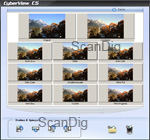
Once the option is activated, a window opens up after the scanning in which the colour and the brightness of the scanned image can be adapted and where the image can be rotated and/or reflected. The upper area shows a before-after view of the image while in the lower area one can adjust the colour and brightness over some small preview-thumbnails. Thereunder there are at the left side some buttons for rotating and reflecting the image while with both buttons at the right the modifications can be confirmed or rejected. By clicking on the confirmation-button, the modified image is transferred into the image processing program. But it is just this program (thus the Photoshop® Elements program that is normally attached) with which the corrections can be adjusted more specificly and finer, so that it is recommendable to accomplish the corrections preferrably with this program, specially due to the reason that after the scanning, the image is anyway loaded straight away into the image processing program. As the correction over CyberView CS is only a posterior correction of the finished image, there is actually no reason to accomplish it with the scan software.
Adobe® Photoshop® Elements is a widely spread image processing software of a high quality. As a clearly reduced version of the full versions of Photoshop®, it offers a fully sufficient range of functions to the home user. Unfortunately, the software is attached to ImageBox in the version 5 that is not up to date anymore. A Photoshop® Elements update to the current version is available in our Online-Shop.
The image quality of the Reflecta MemoScan
Now we come to those questions that mostly interest eveybody: Has the image quality changed in comparison to the former models and, what is more important: What does the dust and scratch correction MagicTouch provide? We will answer this question in this chapter.

Let us start with the resolution test: In a scan of an USAF-test chart, the horizontal and the vertical lines of the elements 4.6 are barely visible. The effective achievable resolution of the Reflecta MemoScan is therewith approximately 1450ppi, as we can see in the resolution table on our page about the scanner-resolution. Therewith, the resolution of the MemoScan is of the same level as the one from x-Scan. This is approximately 80% of the nominal resolution of 1800 ppi. By this way, one gets in the case of a 35mm image scan an image file with 3 effective megapixels. This is, of course, less than every common digital camera provides. Some good film scanners achieve some resolutions in the range between 10 and 20 megapixels in case of a 35mm format. Due to the low resolution it gets already clear that the Reflecta ImageBox is not apt for archiving slides and negatives, as during the scan, too much image information remains unconsidered. How comes that a CMOS-Chip that actually provides 5 million pixels, only provides 3 million in practice? On the CMOS-chip, there are certainly 5 million photo diodes that each captures and saves one píxel, but the optic located in front of the chip is not of such a high quality to be able to resolve the light coming from the film in such a fine way.
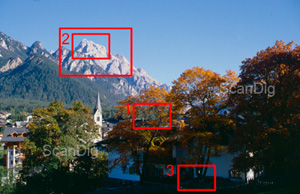
But now we come to the scanning practice; how good is the 1450 ppi effective resolution, if one digitalizes a 35mm-slide? Let us therefore have a look at the adjacent image. It is the scan of a framed 35mm slide. We have digitalized it once with the MemoScan and once with the CrystalScan 7200, thus a "real" film scanner from the same producer reflecta: The Reflecta CrystalScan 7200 is certainly double as expensive as the MemoScan, but with a price of 230 euros it is still in the lower price range for genuine film scanners. Of course, also the CrystalScan cannot compete with the results of a high end-scanner as the Nikon Super CoolScan 5000 (Nikon LS-5000), but this device is also in a completely different price category.

Let us first compare the resolution of the Reflecta MemoScan with the Reflecta CrystalScan 7200. By clicking on the adjacent thumbnail, an image window opens up with the outcut no. 1 marked above in original size, thus a 100% scale. Thereby, the representation switches any three seconds between the scan with the MemoScan and the scan with the CrystalScan 7200. In the case of the CrystalScan we have choosed a medium resolution of 3600ppi (of possible 7200ppi). In order to be able to get a straight comparison, we have estimated the scan of the MemoScan to the same resolution. It is clearly visible that due to the low resolution of the MemoScan, many fine details of the image get lost. While in the scan with the CrystalScan 7200 still some boughs and twigs are recognizable, in case of the scan done with MemoScan they fade away in big colour clusters.
By this comparison it gets visible that the MemoScan with its low resolution cannot exploit those information of an image that are actually contained in it. A 35mm slide exposed with a good camera and a good lens provides some real image information of approximately 20 megapixels. Therefrom, the MemoScan only exploits approximately 3 megapixels. Thus, in case of a scan with the Reflecta MemoScan, one wastes some valuable image information that is contained in the film. This confirms the statement we made in the beginning that the MemoScan is not apt for the permanent archiving of film material.

As next we will concentrate on the range of density. As it is the case in all its scanners with a CMOS-technique, Reflecta also announces for the MemoScan a maximum density of 3,0; therefrom, a range of density of approximately 2,5 can be assumed. What these numbers mean in detail can be read in our page about the topic density. A maximum density of 3,0 and/or a range of density of 2,5 is much too low in order to digitalize some film material in a high quality. Very good film scanners have a range of density that is 10 to 100 times bigger. But now let us have a look at the scanning result with the MemoScan in the practice. Click on the adjacent thumbnail in order to see the outcut no. 2 (large) marked above in original size, thus a 100% representation. Thereby, the image changes any three seconds between the scan done with MemoScan and the scan done with the Reflecta ImageBox. It stands out that in case of the MemoScan, there are considerably more details visible in the bright image areas. The details of the dark areas practically do not differ from the results of the ImageBox. Therefrom it can be assumed that the minimum density of the MemoScan is lower than the one of the ImageBox, so that the range of density is from one to two tenths bigger.


Thus, compared to its CMOS-mates as the ImageBox, the MemoScan is clearly ahead concerning the range of density. Nevertheless, it is still much too low in order to scan some film material in very good quality. The good film scanners have a range of density that is 10 to 100 times bigger. This is also prooved in practice: During the scanning of some slides and negatives, the low range of density is clearly noticeable, even though not so extremely as in the case of those devices that are longer in the market. In the very bright and dark image areas there are barely any details visible , at such spots, the scanned image is only black and/or white. Thus, here, the image information contained in the film gets lost. The adjacent images show the outcuts 2 (small) and 3 in comparison between the Reflecta MemoScan and the film scanner Reflecta CrystalScan 7200: As one can see, the scan done with CrystalScan shows considerably more details in the lights and the shadows. There are clearly more details visible at the mountain flanks in the case of the scan done with CrystalScan 7200, the colours of the fine rock structures and shadows at the rock edges are well differentiated. In the dark image area, the MemoScan provides an almost dark surface, while the CrystalScan makes the fine details of the tree or the garden fence by some differently dark grey shades distinguishable.
What is also very good recognizable is a further problem of the MemoScan in the outcut no. 3: In the colour and brightness gradients oftenly some disturbing discontinuities of hue appear that convert the gradients into some ugly and rough colour gradations. The scans of the CrystalScan do not have these discontinuities of hue.
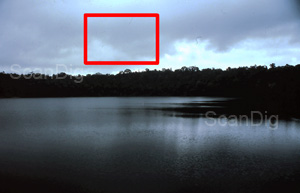
Now we come to the principal innovation of the Reflecta MemoScan, the automatic and hardware-based dust and scratch correction. Finally, the MemoScan is the first CMOS-scanner in the market that has such a correction mechanism. The lack of the hardware-based dust and scratch correction was in the case of all x-Scans and the ImageBox a further factor that contributed to the lack of image quality and a decisive point that made the class difference to good film scanners. In this concern, the MagicTouch-technology of the MemoScan is supposed to help out. It is really like that, we have scanned the slide shown in the adjacent image with and without MagicTouch. By clicking in the below shown thumbnail, an image window opens with the marked detail outcut, and any two seconds it switches between the following scans: The scan with MemoScan without MagicTouc, the scan with MemoScan with MagicTouch and the scan with CrystalScan 7200 with ICE.

As it is clearly visible, the automatic dust and scratch correction only provides some unsatisfactory results. A major part of the dust spots are not recognized, some of them are only slightly weakened, and only a few small ones are really removed. Fortunately, MagicTouch does not cause any errors in the fine image details, as it is many times the case in the software based dust and scratch corrections. In comparison, the scan with the CrystalScan provides a perfect image with an activated ICE function where not one single dust spot is visible at all.
During our tests we have noticed that depending on the slide, sometimes more and sometimes less dust spots are recognized automatically and are retouched. As the MagicTouch-function does not cause any image errors, it can be confidentially left in an activated status - with a little luck, a scan with clearly less dust particles is originated. But the remaining dust spots have to be removed with an image processing software as for example the provided Adobe® Photoshop® Elements in a laborious manual work. Thus, MagicTouch does not achieve the effect of the prooved processings ICE and iSRD.
The scanning speed of the Reflecta MemoScan
In the case of the MemoScan, Reflecta announces a scan speed of one second. This high scan speed is due to the system, as there is only a photo made and no film is scanned line by line. If MagicTouch is activated, the scanning time takes approximately 5 times mnore - but one can also live with a scanning time of 5 seconds.
But the creation of a ready image file that takes place after clicking on the scan-button, takes, depending on the computer performance, some further 30 seconds. This is also achievable by a good scanner in such a low resolution. As these scanners already transfer the data to the computer during the scanning, it does not really affect the scanning time. Therewith, the Reflecta ImageBox is not really fast; one should not be deceived by this announced second.
Resume, conclusion
The MemoScan is situated in a meanwhile long list of CMOS scanners of the producer Reflecta. Despite of the promising new MagicTouch-technology, the MemoScan does not outstand from its mates. It only works deficiently, and therewith it does not make from the Reflecta MemoScan a full replacement for a good film scanner. Fortunately, the range of density increased a little. Nevertheless, also the newest member of the CMOS-scanner family is not apt for digitalizing film material for prints or for archiving purposes in a high quality.
But therefore, the device is very easy to handle: even unexperienced users cannot be wrong during the scanning with MemoScan. A big advantage is also the low price which makes the scanner very recommendable for those who want to digitalize their slides for the quick viewing at the computer or for sending them to friends per email and do not have high requirements in the image quality.
Back to the film scanner tests index
|