Reflecta Filmscanner ProScan 10T test report
At the end of march 2014, Reflecta launched a successor of the long proven Reflecta ProScan 7200. The Proscan 7200 had been THE filmscanner for many years, a device that would scan framed slides and negatives in good quality and at a rapid pace. Now there is a successor, externally identical to the predecessor, but boasting better performance characteristics.
The ProScan 10T has a resolution of 10.000 dpi; the Name 10T is supposed to illustrate the ten thousand. The fact that this is a mere marketing value becomes clear at the latest during our resolution test. All other technical specifications are almost identical those of the ProScan 7200. The latter boasts a Dmax of 3.8, which the 10T trumps with a value of 3.9. Therefore, we're not expecting a mayor gap in this regard. The connection remains the same with the new device: The tried and true USB 2.0 interface.
There are no outward alterations to be noted; the modest, yet modern design of the ProScan 7200 has been retained. The two devices are distinguishable only by the lettering on the body. Just like with other new Reflecta devices, the automatic dust- and scratch correction is now named MagicTouch instead of ICE. We will ascertain whether the resolution difference really is the only difference between the two devices and elaborate on the exact effect of this disparity as part of our extensive test report.
The Reflecta ProScan 10T is not available any more since the end of 2023. There is no successor for it.
Features, accessories and performance evaluation of the ProScan 10T
The accessories provided are the same as they have been with the forerunner model. The ProScan 10T makes use of the same film holders as the ProScan 7200. The scope of delivery is identical - one slide holder for up to four framed slides and one film strip holder for film strips of up to six frames.

A USB 2.0 cable is also part of the shipment, which in our case measured in a length of 1.5 meters. The mains plug now features an interchangeable adapter. Since only the european two-pin-plug is being shipped, this is not really beneficial. The matching plugs are most likely being shipped in each country. Scanner and accessories are delivered in a well padded, yet compact cardboard box.

The CyberView software is also part of the delivery and in our case, version 5.16.00. was supplied. A note is enclosed with the scanner, in which the producer indicates that the scan software has to be installed prior to first use of the device. The accompanying manual features a brief scanning instruction and is present in English, German, Spanish, French, Italian, Dutch and Portuguese.
Next, let's look at the performance data of the ProScan 10T has come up with. Do not forget, this device is being promoted with a resolution of 10.000 dpi, hence the name affix 10T. Our growing scepticism is not without reason - a leap from 3600 to 10.000 (in relation to the precursor, that is) is rather fishy. We will see later on in our resolution test that the effective resolution of a 10.000 ppi scan is in fact the same as that of a 5000 ppi scan. The huge number 10.000 originates rather from the marketing department than the engineering department.
Since our resolution test provides the same result for 10.000 ppi scans as for 5000 ppi scans, we shall be adequatly speaking of a 5000 ppi Scanner.
No big change from the predecessor concerning the density of the scans. The value stated for the 10T is stated to be Dmax of 3.9 (whereas the 7200 featured 3.8). The visual appearance remains unaltered, too, as are the dimensions of 275x167x80 mm (lxwxh), making the 10T as small and modest a device as the predecessor was, which can easily be placed atop any desktop without requiring much space.

The top of the device bears a viewing window and a single button right next to it. This button features a border which lights up blue when the device is powered up. On the back side of the scanner, a switch, a mains socket and a USB socket can be found. The connection to the computer is established through the USB interface. There are no further operating controls. The picture that's to be scanned, can be easily identified through the vision panel, though the dim lighting of the latter does not allow for a thorough evaluation of the scene. For this, a prescan has to be made - wich is more reasonable, anyways. The ProScan 10T is equipped with a fixed focus, which doesnot allow for manual focusing. In case of framed slides that have assumed a "bent" shape, e.g. due to the heat while viewing them in a slide projector, scans will inevitably be partially blurred.
Installation and start-up
At last, the enclosed handbook of the ProScan 10T now refers only to this very model - as opposed to the rather universal guidance that would come bundled with previous models, which did not defer to the respective devices. As is usual, the software has to be installed prior to connecting the scanner to the computer. If no additional SilverFast scanning software has been purchased, the CyberView Software must be installed. Here, the manufacturer commends to run an update of the software right after it has been installed. The currenct version can be found on the website of the manufacturer.
If the SilverFast software has been purchased additionally to the scanner, the installation of the CyberView software can be spared. In this case, only the SilverFast scan software should be installed. After installation is completed, a check for updates should be run (which can be one from within the software). The newest versions are always accessible from the producers' website. Once the current version is set up, the scanner may be connected.

Hereto, there's a crucial cue provided in the manual: "Use the supplied USB cable only. Connect the scanner directly to the computer using this USB 2.0 cable. Do not use USB hubs or extension cables. When connecting the scanner to a desktop computer, use only the USB ports on the back side of the computer. In case other devices (multifunctional devices, printers, scanners, webcams) are attached to the computer via USB, detach theses devices. A minimum of 1,5/2 GB RAM (Win/Mac) is neccesary." The fact that Reflecta has incorporated this advice explicitly into the handbook is welcome. After all, we are giving such advice to our customers in case of trouble during installation since many years.
Many problems can be avoided during installation if the above clue is followed. Once the Scanner has been linked, it can be powered on through the on/off switch on the back side of the device. Initially, the blue LED towards the right side of the scanner front starts blinking. This means that the scanner is initializing. First sounds can be heard, a soft clatter will follow. As soon as the blue LED stays on continuously and the noise stops, the device is operational. Now the desired scan-software (standard: CyberView; alternatively: SilverFast) can be opened.
Scanning 35mm framed slieds with the ProScan 10T
In order to digitize framed slides, first the slide holder has to be loaded. The latter is constituted of black plastic and features four slide-ins at the bottom side. Each slide is held in place by two plastic noses sitting left and right of the slide. These guides have a curved, convex form and are being pushed outward when inserting slides, safely holding the slides in place. The slide holder is numbered consecutively with the digits 1 to 4. The slide holder will hold cardboard-, plastic-, and glas frames with a thickness of up to 3 millimeters.

The arrows to the sides of the slide holder indicate that the holder can be inserted into the scanner from both sides and moved in both directions - a detail that proves to be very pleasant in practice, especially if the holder has been pushed too far.

The labeling on the slide holder indicates how it should be inserted into the scanner. The numbers and the small rectangle reading "abc" have to be true to side and not upside down. The slide holder is then advanced manually, snapping into place and thus placing the slide direcly under the sensor. Since the numbers are applied below the holder, they can only be seen through the viewing panel when looking at an angle, or else, if the scanner is lifted up. In order to know which slide is currently in place, the oulying numbers can be inspected. For example: if the number 1 is outside of the scanner, image number 2 will be in place. As the slide holder can take no more than four slides in total, positioning proves to be easy even though the numbers are not clearly visible in the viewing window.

Once the respective slide has been put in place, the next steps will be made in the scan software. First of all, a prescan should be made. This is achieved by just one click both in CyberView and SilverFast. After a few seconds, the image pops up on the monitor. Next, the settings have to be made in the software. If only CyberView is used, there are not too many options to edit. SilverFast is advantageous in this chapter, due to its numerous possibilities to draw up a perfect Scan. Once the frame has been set up in CyberView, brightness, contrast and color are adjusted, presettings and file format have to be chosen in the menu section → scan.
The dust- and scratch correction "MagicTouch" can also be found in this menu. This feature should be used for all color slides (except Kodachromes). The many auto-functions can also be switched on before the main scan is run. In a small window next to the main scan window, resolution and bit depth are set up. Now the main scan can be run. For this purpose, in CyberView, either the button in the middle of the blue LED atop the device can be pushed or the button with the film strip icon inside the software.

SilverFast provides many more options to adjust than Refelectas CyberView scan software. In CyberView X, only the very basic settings can be predetermined. SilverFast, on the contrary, provides the user with a big variety of tools and features for optimizing the result according to the users individual liking. Even the professional operator will be pleased to find the right tools, as SilverFast offers a big variety of intelligible controllers (for which prior knowledge is recommended), as well as ready-made presets for the private user. The main scan can be started with just one clock in the SilverFast software. The button atop the scanner is functionless in SilverFast.
Once the scan has been saved to the hard drive, the slie holder may be repositioned or advanced to the next frame. Now the procedure is the same as described before: first the prescan is run, then the adjustments are made. If one prefers to work solely with the automatic functions, the main scan can be run right immdeiately, in this case there is no need to do a prescan. The image will then be saved in the same file format and in the same location as the previous one.
The Reflecta ProScan 10T does not feature automatic transport of the film holders. After each scan, the holder has to be advanced manually by one count to following image before the next scan can be started.
The scanning of 35mm framed slides is easy to manage and as such, very pleasing. Insertion of the slides into the holder works well and securely. In order to optimize the workflow a bit, a second slide holder can be purchased; then one can be equipped while the other one is in use in the scanner.
Coarse cleaning beforehand scanning is vital. The scanner does have automatic correction of dust and scratches available. But in cases of extreme infestation with dust or dirt, even that might be overpowered. A simple blow to the slide using compressed air usually does the trick. It also prevents bigger particles from entering the inside of the scanner. Chunky dust particles can be removed using a cleaning brush. Thereby, not only will the scans be flawlees, but also the lifespan of the device can be prolonged. In case bigger dust particles have reached the inside of the scanner, leading to stripes in the picture, this can usually be solved by means of a compressed air spray.
Scanning of 35mm film strips with the Reflecta ProScan 10T
Scanning of film strips works almost the same as scanning slides. Film strips containing negative or reversal film with a lenght of up to six images can be placed into the holder. Usually, films are cut into strips of 4-6 images by the laboratory, so that there won't be any issues to be expected in this regard. Sadly, entire film rolls have to be cut into pieces of such length, as there is no option to insert the entire rolls. Vertical separators in between the frames provide additional stability. Thus, every image is being held from four sides, rendering it impossible for the film to arch. This is a main concern in terms of sharpness of the scans.
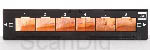
The film holder can be unlatched by pushing the clasp located between images number 3 and 4. The lid can be turned by 180° and more, making for free admission during insertion of the film. Once the film strip is in place, the lid can be closed and latched again. We warmly recommed wearing cotton gloves, as this is the only way of touching the film material safely without running risk of polluting or damaging the surface of the film.

Especially if the film strips are arched or even rolled, insertion into the holders can become tricky. It's vital that the film be held in the right spot until the lid is closed and locked. Single frames can be inserted sidy by side into the film strip holder as well, but the process of aligning them correctly between the vertical separators becomes even more tricky. Just like the slide holder, the film strip holder bears numbers. These are located above and can thus be seen through the viewing panel. Although they cannot be seen completely (only about 70% are visible), it's sufficient to identify the corresponding frames. It's advisable to purchase a second film strip holder, for scanning film strips, the reasons being the same as in the case of framed slides. Whilst one holder is being processed by the scanner, the other can be equipped with film material.
What we mentioned earlier regarding framed slides pertains for negatives as well: the supplied scan software CyberView X5 provides only very little means of adjusting and optimizing scan results. SilverFast has a distincly better and more ample repository of tools in this regard. In addition, the NegaFix-dialogue offers perfectly attuned color profiles for all common types of film.
The actual scanning works in the same way for both negatives or filmstrips as it does for framed slides: first the prescan, then adjustments, then the final scan. Albeit, it's essential to turn off the automatic dust- and scratch correction (MagicTouch in CyberView or iSRD in SilverFast)when scanning traditional black-and-white negatives, as this would lead to unseless results.
Altogether it can be stated that the film strip holder of the ProScan 10T is properly deisgned and constructed, making it comfortable to use. If you need to scan a lot of film strips or even uncut film, you might want to check out the Reflecta RPS 10M, which offers automatic draw-in and batch scanning, rendering the cutting up of film unnecessary. The use of film strip holders is favourable though for scanning single frames and short film strips. In order to do this with the RPS 10M, the film has to be framed and scanned image by image.
If you're planning to scan mainly film strips, you will probably be better off with the RPS 10M, as this scanner - unlike the ProScan 10T - features automatic draw in and batch scanning of film strips.
The supplied Software of the Reflecta ProScan 10T
The CyberView X5 Software is part of the delivery scope of the ProScan 10T. Optionally, the scanner can be purchased in a bundle with the current SilverFast scanning software in any of the following versions: SE, SE Plus, SE Archive Suite, Ai Studio and Archive Suite. We will elaborate on the differences between the verious SilverFast Versions in our chapter Questions About the Scan Software SilverFast.Adobe® Photoshop® Elements is available optionally.

The scanning software CyberView X is always supplied in the box. It offers only limited ways of manual adjustment for the scans. The only tools for manual image correction are the so-called variations, the color balance and the curves and levels. With help of the variations, color and brightness of the picture can be controlled whilst checking the tiny preview pictures. The color balance offers three color controllers (CMY/RGB), a brightness-, a contrast- and a saturation controller. With the curves and levels tool, the tone curve and the gradation can be controlled. Sadly, settings cannot be made precisely, as the increments are too big. Other tools such as a selective color correction are not even present.
For this reason, we strongly recommend the SilverFast software with its professional tools for manual image optimization. It might not have the broadest set of tools for manual image correction, but it does have a huge repertoire of auto functions. Besides auto-exposure, there is auto-balance, auto-contrast, auto-color and auto cutting. Many functions that give or take, all wokr well enough. Just as with all auto-functions, one should never fully rely on them. In some cases, they might as well worsen the results, eg. in the case of a sunset: the auto-function can not determine that the scene is actually showing the setting sun, and therefore has to have a radiant red glow. Or, let's say you're scanning a picture taken in candlelight - the warmth of the yellow tone is to be maintained. Hence, the functions for automatic correction of color and contrast have to be treated with caution.
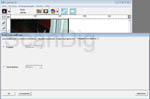
Some new functionality has been introduced in the CyberView software of the ProScan 10T: first of all, there is multiple scans. The user may choose between multipass xposure (twofold sampling at different exposure) and the multiple-sampling with either twofold or fourfold sampling (at the same exposure). We will detect the impact the these new functions have on the image quality in the chapter Image quality in conjunction with CyberVeiw. Another new feature, which can also be found in the preset is the immediate posting of scans on facebook or upload to the dropbox cloud storage service. This trend, namely that more and more programs are directly accessing online networks and online services, can be observed since quite some time now. The usefulness of such features in case of scanner for slides and negatives remains to be seen.
If you purchase the ProScan 10T bundled with the professional SilverFast Software, rest assured that you now posess the best Scansoftware available on the market. Not only does SilverFast Ai Studio captivate with its vast set of features for optimizing scans, but its outstanding image processing algorithms simply do a much better job than CyberView. In the chapter image quality in conjunction with SilverFast, we will scrutinize the differences between the two, analyzing on the basis of example pictures.
Image quality of the Reflecta ProScan 10T
The biggest difference between the Reflecta ProScan 10T and its predecessor ProScan 7200 is the resolution. According to the producer, it's gone up from 3600 ppi to 10.000 dpi. So, in order to assess the image quality, let's start with a resolution test at 5000 ppi. A 35mm image, scanned at this resolution will yield a file with a 7087 x 4724 pixels, i.e. 33.5 megapixels. Such scan will have a filesize of roughly 100 megabytes. We shall see if the ProScan 10T really does offer these 5000ppi when we run the test scan using a USAF-1951 Testchart (for further information on the matter, please refer to resolution):


In the scan of the USAF-Testchart at 5000 ppi resolution (picture on the left) the horizontal lines of the elements 6.3 and the vertical lines of the elements 6.3 are only just distinguishable. According to our resolution chart, this equals an effective resolution of about 4100 ppi. Compared to the appointed resolution of 5000 ppi, this means that the ProScan 10T yields 82% of the nominal resolution. The predecessor ProScan 7200 delivered 3250 ppi of the nominal 3600 ppi, i.e. 90% of the nominal resolution.
If we look at the resolution picture on the right, which has been scanned at a resolution of 10.000 ppi, we can see the same: the elements 6.3. are barely visible, meaning the effective resolution does not increase when a value of 10.000 is adjusted. Ergo, the number 10T is a pure marketing figure, and has absolutely nothing to do with technology.
The Reflecta Proscan 10T yields an effective resolution of 4100 ppi and thus 82% of the nominal resolution of 5000 ppi. A scan at 10.000 ppi does not increase the nominal value.
With an effective resoltuion of 4100 ppi, the Reflecta ProScan 10T outplays the longtime frontrunner Nikon Super Coolscan 5000ED, which reaches "only" 3900 ppi. While the Reflecta ProScan 10T yields its 4100 ppi at a nominal 5000 ppi, the Nikon reaches the 3900 ppi at nominal 4000 ppi. The ultimate distinction between these two devices becomes apparent when the 82% of the Reflecta are compared to the 90% of the Nikon.
Actually, the Reflecta ProScan 10T delivers about 23 megapixels. In terms of resolution, there is rarely more to fetch from a 35mm film.
Image quality of the Reflecta ProScan 10T in conjunction with CyberView
We already described the lack of manual image optization means in CyberView in chapter The supplied Software of the Reflecta ProScan 10T. Now the question arises: How good is the image quality of the ProScan 10T in conjunction with the CyberView software really?
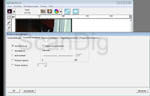
A means of producing multiple scans makes its first appearance in the CyberView X5 software for the ProScan 10T. This function can be found in the presets → advanced settings menu. Here, the user may choose between Multipass Xposure (twofold sampling at different exposures) and the multiple-sampling with either twofold or fourfold sampling (at the same exposure). Obviously, these functions cannot be activated at the same time. The Multipass Xposure may sound like an equivalent to the MultiExposure-function in SilverFast SE Plus 8 and Ai Studio 8.

This function does cause the appearance of some structure in the highlights of the image, where otherwise there was almost none. On the other hand, shadow areas are being darkened by the function. This is clearly visible in our example picture. The bright leaves of the tree in the background are partly without structure when scanned without Multipass Xposure. With Multipass Xposure turned on though, both the hedge and the bush in the foreground are clearly darkened. Hence, there is no surplus profit by means of increased dynamic range to be noted down.
If you click the picture on the right, the sight will flip between the two scan versions (with and without Multipass Xposure) and a zoomed extract of the aforementioned parts, respectively. Multipass Xposure is middling in terms of preventing bright or overexposed pictures from burning out, yet a distinct increase of contrast range remains absent. As for the fourfold scan, similar holds true. Here, too, a difference can be seen in brightness, which is weird since this one supposedly does nothing but reduce noise - and not change the brilliance. We did not find any variation beween the Scan with Multipass Xposure and the one with fourfold sampling.
The image quality of the Reflecta ProScan 10T with the CyberView scanning software is overall acceptable. The new multiple scan functions are promising, yet fail to live up to expectations.

Next, lets check out a long-known feature: dust and scratch correction. In CyberView, the hardware-based dust and scratch correction is named MagicTouch. The detection of dust and scratches is delivered by an infrared sensor. MagicTouch, just like all similar hardware-based dust and scratch correction systems, works only with film material that is free from silver. As most traditional black-and-white films do contain silver, this feature has to be renounced. While inspecting the scan of the slide, it's obvious at first sight just how important a tool this dust and scratch correction is. Be assured, you do not want to miss it. The large particles of dust and dirt are especially visible in the skies - without MagicTouch, they are not being removed. To illustrate this, we have marked the big particles red in the animation. Even the two extra large particles residing on the jetty on the lower part of the image are being detected and removed - impeccable!
The automatic dust and scratch correction MagicTouch works very well with the Reflecta ProScan 10T (inapplicable only for black-an-white images).
Image quality of the Reflecta ProScan 10T in comparison to the ProScan7200
As we have noticed so far, the ProScan 10T does feature big changes over its predecessor. Therefore, mainly one crutial question remains, which is how the image quality of the two compares. So, let's compare the two, using CyberView. If you click the example adjoining example picture, the zommed view of the red marked snippets will alternate between the Scan obtained using the ProScan 7200 and the succesor, the ProScan 10T. The enlarged part measures 0,65 x 0,34 centimeters in the original slide. For a better understanding, we have run this scan at "only" 3600 ppi (with both devices, that is).

Since CyberView does not feature a means of color calibrating the scanner using an IT-8 target, naturally the tonal and brightness values of the two scans vary. Since this quite usual in absence of IT-8 calibration (yes, even within the same manufacturing sequence, or the same scanner model of another production sequence), we might as well disregard this matter. What's clearly visible in this image section, is the fact that there are almost no differences in the image quality of the two devices. The dust and scratch correction of the two is also evenly matched, working as promised and leaving only few particles.
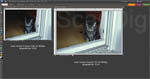
Quite the contrary is the case in terms of mapping value. Due to the higher resolution, the scans of the ProScan 10T can be printed in consierably bigger sizes. This is vital for huge prints, posters or detail enlargements. This becomes apparent if one compares the scans from both devices in photoshop, each run at maximum resolution. Even at a scaling of 12,5% it's obvious just how much bigger a file with 5000 ppi is than a file with 3600 ppi. If you click on the accompanying picture, a new tab will open, showcasing an animation that alternates between a display at a scale of 12,5% and a display at a scale of 100%. As previously mentioned, the difference in size takes effect only when large prints, posters, etc. are issued. For the purpose of viewing the files on a monitor, much less pixels are needed (the same applies for HD-televisions and beamers).
Compared to the predecessor ProScan 7200, the image quality of the ReflectaProScan 10T differs only in terms of resolution. Colorwise, the two are - unsurprisingly - almost identical.
In terms of figures, the differences in image quality can be easily summerized: The Reflecta ProScan 10T scans at nominal resolution of 5000 ppi and effectively delivers an image file with of roughly 23 megapixels. The predecessor ProScan 7200 scanns with a nominal resolution of 3600 ppi and delivers an effective image file of about 14 megapixels. Hence, the ProScan 10T retrieves significantly more information from a film template than the ProScan 7200. Keep in mind, that not every film stores that much of information. For example, a film with a speed of ISO 400 or an image captured with a low-quality compact camera does not store 14 megapixes of information.
Image quality of the Reflecta ProScan 10T in conjunction with SilverFast
Instead of the standard scansoftware CyberView, the Reflecta Proscan 10T can be run with the SilverFast scan-software. SilverFast, produced by the German manufacturer Lasersoft Imaging is a professional scanning software and has been on the market since decades. This software will yield better results, in particular because it has very sophisticated image processing algorithms at it's command that have been continuously improved over the decades.
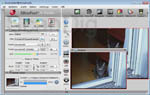
First of all, we have to point out that the scanner is being recognized by SilverFast as PIE PrimeFilmXE. This is ok and the Software can be used for the Reflecta ProScan 10T. Starting with SilverFast 8.0.1r49, the Reflecta ProScan 10T is recognized as Single Frame Film Scanner in the software. Trust us, this term is fine, too. As usual, SilverFast offers a multitude of ways to improve the scans. Besides presets such as landscape, night, portrait, etc, there are many options and professional tools at hand to get the pictures right in regard of manual color-, contrast and brightness control.

One of SilverFasts major virtues is the IT-8 calibration
(contained only in the Ai Studio-edition) for diapositive material, another the NegaFix-dialogue for negative material. We'd like to illustrate both with the aid of example pictures. The slide showing the tree-lined lake has been scanned twice: once with IT-8 calibration and once without. Since we're talking about a Fuji slide, we naturally used the Fuji-IT-8 Target for calibrating the scanner. Upon clicking the tumbnail, the zoomed view will interchange between the calibrated and the uncalibrated image. The impact of the color calibration is clearly visible at first sight: without it, a very noticeable red tint worsens the result. The sky and the water are lacking the lucid blue from the original slide. On the contrary, the calibrated slide shows colors in a much more natural fashion. Just look at the magnificent blue sky! With help of the IT-8 target, at the click of a mouse on IT-8-auto-calibration button, the trick is done: realistic, accurate colors.
When calibrated with help of the SilverFast Ai Studio software and an IT-8 color calibration slide, the Reflecta ProScan 10T delivers realistic, accurate scans because the color deviation of the device is being corrected automatically by the profile.
The negafix-dialogue provides color profiles for both color- and black-and-white films, the latter in particular depend on an fine-tuned brilliance setting. To illustrate the effect, we have scanned two pictures: one from an Ilford FP4 Plus black-and-white negative film and one from a Konica VX-100 color negative film. The corresponding scan from CyberView serves as reference image. For the black-and-white scan, no additional tweaking has been done, besides the auto-exposure, that is. In SilverFast, only the matching film type has been chosen from within the Negafix-Dialogue. No other manual corrections have been made.

It's clearly recognizable that the contrast in the black-and-white image is higher in the scan obtained from SilverFast. This matches the characteristic of the film more closely. Second to that, most of the highlights are burned out in the scan received from CyberView. What's more, the scan will have a very visible tint to it if the color setting is not adjusted to grayscale. If you choose black-and-white negative from the preset menu, the image will automatically be scanned as a grayscale image. There is no option to scan in RGB. This is possible only in SilverFast. It can be of advantage for post-production if the Scan is present in RGB mode.

When scanning color negatives, in order to achieve convenient results, we were forced to turn on auto-exposure and auto-balance. You will notice a difference in contrast, but more so, in terms of color accuracy. Check out the sun yellow tent and you will see what we mean. In the scan from CyberView, the tent roof is almost orange. Again, this can easily be solved at the click of a mouse in the NegaFix dialogue. Colors will then be perfect right off. Feel free to take a look at more examples on our page Questions About the Scan Software SilverFast. The NegaFix-dialogue is availbe to the SilverFast SE, the SE Plus and the Ai Studio versions.
SilverFast offers an option to pick the matching color profile for the respective type of film, making for ideal color settings.
Let's take a look at another asset of SilverFast, namely the possibility of generating RAW-files, called HDR, respectively HDRi in the Software. This function is available to the two SE variants as well as to the Ai Studio version. The RAW-files can then be processed in Lasersofts proprietary HDR Software which is included in the software variant Archive-Suite as well as in the Archive-Suite SE. When scanning to HDR format, no software settings will be applied during the process. Hence, the raw scan has to subsequently be post processed in the SilverFast HDR software. This workflow is advantegous to the user as it completely uncouples the scanning process from the post production process. On top of that, one will always retain a "digital negative" for later.

The kodachrome-feature in SilverFast Se Plus and Ai Studio ensures that the analogue treasures captured on this premium film material (which by the way, is rather complex to scan) be digitized in fine quality. The Quality obtained in this case won't quite reach that of the superb Nikon Super Coolscan 9000 ED (best film scanner for this purpose), yet it is still impressive in this price range. With the Kodachrome IT-8 target which is optionally available for the SilverFast version Ai Studio, the color accuracy can be improved even further.
In our example scan it's especially obvious that the dust and scratch correction works better using the kodachrome-feature than without it. If you look at the skinny spokes of the crane, you will see that without the kodachrome-feature, they partly dissapear. The do indeed dissapear also when using the feature, but this could well be improved further by tweaking the masks and layers for the dust- and scratch correction iSRD. The comparison with the scan from CyberView shows plainly the capabilities of this feature in SilverFast. Klick the thumbnail, and you will get a display of both scans, switching back and forth between the SilverFast and the CyberView version.
The upmarket kodachrome films can be digitized in acceptable quality when using the color calibration feature of SilverFast Ai Studio with help of a kodachrome IT-8 Target. The pristine quality scanning results of a Nikon LS-9000 ED remain unmatched.
Scanning speed of the Reflecta ProScan 10T
The scanning times were determined using a PC with an IntelCore i7 processor and 8GH of random access memory to which the scanner was connected through an USB 2.0 port. The following spreadsheet displays the measurement results of scans with CyberView and SilverFast Ai Studio:
| Procedure |
duration without MagicTouch (CyberView) |
duration without iSRD (SilverFast) |
duration with MagicTouch (CyberView) |
duration with iSRD (SilverFast) |
| prescan |
0:45 min |
0:20 min |
1:06 min |
0:20 min |
| positive scan at 2500 ppi resolution |
1:12 min |
1:20 min |
1:35 min |
2:01 min |
| positive scan at 5000 ppi resolution |
2:05 min |
1:31 min |
2:31 min |
3:25 min |
| positive scan at 10.000 ppi resolution |
2:30 min |
1:47 min |
3:40 min |
9:40 min |
| negative scan at 2500 ppi resolution |
1:29 min |
1:18 min |
1:54 min |
1:58 min |
| negative scan at 5000 ppi resolution |
2:55 min |
1:39 min |
3:40 min |
3:00 min |
| negative scan at 10.000 ppi Auflösung |
3:14 min |
1:48 min |
5:03 min |
9:55 min |
Just like its predecessor, the Reflecta ProScan 10T is a very fast scanner. Less than three and a half minutes are needed for a high resolution scan at 5000 ppi, dust- and scratch removal included. It cannot quite compete with the high end devices such as the Nikon, yet it outperforms competitors like the Plustek scanners and the Epson flatbedscanners by far. Even the in-house rivals can't keep pace. The CrystalScan 7200, the RPS 7200 Professional and the DigitDia 6000 need far more time. With a mere five minutes for a negative scan at 10.000 ppi using CyberView, the Reflecta ProScan 10T in fact two minutes faster than specified by the manufacturer!
Due to the manual feed, a prescan has to be made pretty much for every single image, SilverFast grants a big bonus in this department. Because prescans are about one third less time consuming in SilverFast than they are in CyberView, this time advantage is very palpable, as this idle time is usually spent waiting in front of the computer, and as such, is futile, whereas the time needed for the main scan, can typically be used for other purposes. The fact that the differnce in time needed for scans of color reversal and negative film are just minor is equally welcome. In some cases, scanning a negative might even be a tad quicker, regardless of the transformation of the orange masking.
Just like its predecessor, the Reflecta ProScan 10T is a very fast film scanner.
It's very pleasing to see that, despite the huge plus in resolution, scanning speeds of the Reflecta ProScan 10T are akin those of it's predecessor Reflecta ProScan 7200. Nevertheless, it should be noted that the Reflecta ProScan 10T does not support batch scanning, i.e. only one slide or one negative can be scanned at a time. Summing up the time needed for leading film holders, running pre scans, adjusting scan settings plus the time for the main scan adds up to approximately five minutes. Ergo, twelve pictures equal one solid hour of time. In case you're planning to digitize a large archive consisting of many slides or film strips, be sure to schedule numerous weekends for this undertaking.
If you have lots of slides to scan, you'd be better off with a magazine scanner such as the Reflecta DigitDia 6000. However, the luxury scanning entire magazines will come at a hefty price premium. In contrast, this is not the case with the Reflecta RPS 10M, which allows for automatic batch scanning of film strips.
Warranty
Reflecta limits the warranty for the ProScan 10T to a number of 8000 scan processes. A scan process can be an index scan, a prescan or a main scan. If you choose the option multi-exposure within the scan-software, the film will be scanned twice and the scan counter increases by 2. The same holds for multi times scans. In autumn 2018 this warranty restriction was abandonned by reflecta.
Conclusion, summary
The Reflecta ProScan 10T is a worthy successor of the well proven ProScan 7200. At a nominal resolution of 5000 ppi, the 10T yields a sensational value of 4100 ppi effective, thus delivering files of near 23 megapixels. Even the big Nikon film scanners are thereby defeatet. Most fortunately, scanning speeds are very high despite the high resolution, making the Reflecta ProScan 10T a truly rapid scanner.
The image quality of the Reflecta Proscan 10T largely depends on the software used. In cooperation with the producer's scan software CyberView, results are rather frugal. When coupled with the scan software SilverFast, the image quality is drastically ramped up. Therefore, for scanning slides, the Reflecta ProSCan 10T should definetely be used in this setup - in conjunction with SilverFast Ai Studio and using the integrated IT-8 color calibration. For scanning negatives, SilverFast SE Plus or SilverFast Ai Studio are recommendable, as these versions feature the Negafix-dialogue for choosing the respective film type.
The Reflecta ProScan 10T offers an excellent cost effectiveness and is currently without rivalry in its price segment.
Back to the film scanner tests index
|