Epson Perfection V600 Photo flat bed scanner
With the Perfection V600 Photo, in December 2009, Epson introduced a flat bed scanner with a transparency unit into the market replacing the previous model Epson Perfection V500 Photo. The scanner is of a successful and modern design that also looks good in a stylish office or at home. This also seems to be the main difference to the Perfection V500 Photo, as the technical data of both devices are practically identical.
As a flat bed scanner at a cheap price, the Epson Perfection V600 Photo is not priorly designed to digitalize film material in a good quality. Beside the word "Photo" that is contained in the model description, the main target of this scanner is the digitalization of non transparent material as for example paper fotos, graphics or text documents. Despite of this, we are going to have a deep look into the Epson Perfection V600 Photo in order to clarify in this test report what this device is able to perform.
Equipment, accessoires and performance data of the scanner
The Epson Perfection V600 Photo has a scan surface in the A4-format which can be used in its full size for the non transparent originals. Due to the reason the transparency unit is quite narrow, for the scanning of transparencies, only a narrow strip located in the middle of the surface can be used that is barely wide enough to cover some medium format film strips of 120 / 220 and of a maximum length of 22cm. The nominal resolution is of 6400ppi, that is either available for the scannings of film material as also of paper material.

At the front part of the device there are four keys with which some different functions can be straightly activated: With one key it is possible to generate a searcheable PDF-file right away that contains the scanned document and additionally, if necessary, the contained text as as computer readable characters. Therewith, the finished PDF-file can be browsed. Two further keys send the scan right to the e-mail program and/or to the printer, and with the last key, the scan software Epson Scan can be started.
Moreover, there are three small lamps at the front of the device: two small lamps located right beside the scan keys indicate if the device is activated and give a message in case an error occured. A big flat LED runs underneath the four keys and glow and/or blink in a posh blue colour indicating the scanning status.
The scanner has an ICE technology with which dust and scratches are automatically recognized and removed with the help of an infrared technique. Unfortunately, this hardware-based dust and scratch correction only works with the Epson Scan software without detours. Due to legal licensing reasons,this technique is not rightly implemented in the software of SilverFast. But the infrared channel can be also red-out from the SilverFast-software. In order to accomplish here a dust and scratch correction, one has to take the detour over a raw scan that is also containing the data of the infrared channel - in the SilverFast-jargon this is called HDRi-scan. With the SilverFast HDR-software, the raw data can be then processed under the inclusion of the infrared channel, so that the dust and scratch correction takes place afterwards.
The so-called "ReadyScan LED" technlogy provides that one does not have to wait too long before the scanning until the lamp is warmed up. As soon as the scan software runs, one can practically immediately start with the scanning. The cover with the integrated transparency unit can be opened by 90°, whereby it not only catches if opened to the top, very commendably also in an angle of approximately 45°. By this way, it is not needed to fully open the cover for the quick exchange of the originals and one has still both hands free. Moreover, it is also possible to remove the cover completely in order to be able to scan some voluminous documents as for example books without any problem. But the cover is communicated with the scanner by a firmly installed and short cable for the transparency unit, so that it is not possible to simply put the removed cover anywhere but one has to place it somehow close to the scanner.
Installation and startup of the Epson Perfection V600 Photo
As it is the case in most of the USB devices, the first step for the startup of the Epson Perfection V600 Photo is the installation of the provided software. This mainly runs automatically - if wanted, one can choose which components should be installed. Beside the scan software itself, there is also the user manual as PDF document included in the disc as also the text recognition software (OCR) ABBY Finereader 6.0 Sprint Plus, the Epson Copy Utility that is started as soon as one presses the print-key of the device, as also the Epson Event Manager that accomplishes the functions assigned to the keys and that appears in the task bar.

Once the software is installed, first, the transportation lock of the scanner has to be unlocked. The respective slider for this is placed in a way that in case the security is adjusted it covers the power connection, so that it is practically impossible to startup the scanner before unlocking the security, a thing that could lead to an irreparable damage. thus, one connects the scanner with the power supply, switches the scanner on at the main main switch that is located at the right side of the device and can start scanning. This transportation lock has to be of course adjusted again in case of transporting the scanner, sending it to the repairing or maintenance or selling it. Many owners of flat bed scanners forget that and deliver a device to the buyer of the second-hand device that is damaged during the transportation due to the lack of the transportation lock.
Scanning reflective documents with the Epson V600
The scanning of non transparent documents is also accomplished in the case of the Epson Perfection V600 Photo according to the well-known pattern: one puts the original (s) to be scanned on the scan surface, makes a pre-scan, makes the desired adjustments in the software and accomplishes the fine-scan.
The Epson scan-software has an automatic frame recognition that works well in case of a large original but does not recognize several small originals as what they are but creates a large frame around all of them. Thus, in this case, one has to create the scanning frames manually, a thing that also applies in case one wants to have the frame precisely positioned. In this concern, the scanner and/or the Epson scan software is inferior to many other devices and/or software-programes. Those who only occasionally want to digitalize a sheet of paper or a small image will not be affected by this shortcoming. But those who, for example, want to scan several hundred photographies will have to create a scanning frame for each of them manually; an automatic frame recognition would have been more comfortable in that case.
By clicking on the scanning-button, the fine-scan is accomplished and the file is saved in the selected folder. Thereby, it is possible to serially number the files automatically, so that one can accomplish several scans consecutively without any problem and without having to care about the file name.
Scanning 35mm film strips and framed slides
For the scanning of the transparencies with the Epson Perfection V600, first, one has to remove the aperture of the transparency unit that offers a white background for the scanning of non transparent documents at the same time. After that, one places the respective film adapter on the scan surface. There is a film adapter for the 35mm film material and one for the medium format films.


The holder for the 35mm film material offers, on one hand, space for up to four framed slides, and on the other hand, space two film strips of a maximum length of 6 images. It is sensational how due to the integration of a slide and a film strip holder into the frame, Epson has saved material and therewith spare parts. But if the film strip adapter is damaged, then one does not have one anymore. A letter is assigned to each of both types of the original material (A and C), that is mentioned on the film adapter that has some holding pins on both longitudinal sides that are also provided with these letters. Depending on which of both original patterns are to be scanned, the respective holding pin has to be positioned at the respective place of the scanner. Also these positions at the scanner are also marked with the respective letters.
One example for the illustration: We want to scan some framed slides. On the film adapter we see that the respective slots for the slides are marked with the letter C. Thus, we put the film holder into the scanner in such a way that the holding pin C is located at the position C of the scanner case, whereby the slots for the slides are exactly positioned underneath the transparency unit.
The framed slides are not put right away into the film holder, as it rather has some slots in which the slides are inserted. Thereby, one puts it right on the glass plate, as in this case, the film holder just serves as a position marker. In order to insert the film strip, first, the cover has to be opened at a narrow side. Then, one puts the film strip in and closes the cover again. By this way, the even and straight film strips can be easily inserted, but the thing results to be difficult if the film strips are strongly curved or waved. In this case, one partly has to train oneīs fingers quite well so that the film strips do not roll up again before closing the cover. Thereby, it is highly recommendable to wear some cotton gloves, so that one can savely hold the film material without dirty or damage oneīs valuable film material.
Once the film material is inserted, the rest of the scanning process takes place in the same way as the one of the scannings of non transparent material. In this case, the automatic frame recognition normally works well. Only in case of the film strips with very bright (positive film) and/or dark(negative film) motifs, the software does not well recognize each of the pictures, as in this case, there is no contrast between the picture bars. In total it can be said that the scanning of film strips or framed slides is not a pleasing matter with the Epson Perfection V600 Photo. Those who will use this scanner as a paper scanner and only want to scan occasionally a slide or a negative will be able to do this with some effort; but for the scanning of a bigger film series, this device is not suitable due to the unpractical handling of it.
Scan of medium format film strips
The holder for the medium format films can capture a film strip of a maximum length of 22cm : Therewith, it is possible to insert, depending on the recording format, between four (6x4,5) and two (6x9) pictures (in case of wider panorama format one picture) at once.


Therefore, one opens the film adapter at a narrow side, puts the film strip in and closes it again. In case of even film strips this is not a problem. But if the film strips are strongly curved or waved, the inserting results to be very fiddly. As already mentioned above: Principally, for the handling of the film material, we recommend to wear some cotton gloves in order to protect oneīs negatives or slides from fingerprints and scratches.
Also the film adapter for medium formats is marked with a letter: B. Thus, the holding pin B of the film adapter must match at the position B of the scanner. The further scanning process is the same as already described in the chapter scanning of non transparent materials.
With the Epson Perfection V600 Photo it is certainly possible to scan some medium formats of any length, but as we will see in the further text, the image quality provided by the device is not a medium format photography worth, so that the less Perfection V600 Photo will ever see a medium format.
The provided software of the Epson Perfection V600 Photo
The scan software of Epson Scan can be applied in different operation modes: the full automatic modus in which one practically cannot adjust anything, the standard-modus, in which the user can accomplish some basic adjustments, the office modus for the optimal work in the office, as also the professional modus, in which the user can adjust all possible adjustments by himself. In the professional modus, the following tools for the correction of the image are at the userīs disposal: an automatic exposure correction, tonal value correction, gradiation curves, a dialogue box with controls for brightness/contrast/saturation and for the colour balance, as also a colour palette for the colour hue control.
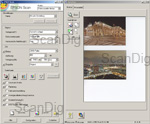
Beside the Epson Scan software there is the OCR text recognition software ABBY Finereader 6.0 Sprint Plus, the Epson Copy Utility and the Epson Event Manager are contained in the provided CD. The OCR Software ABBY Finereader 6.0 Sprint Plus serves for the conversion of the scanned text documents in a computer readable text. This means that the scanned text is not available anymore as an image file but as a real text that can be read and processed on the computer. The software works well and the main part of the scanned texts is converted error-free.
The Epson Copy Utility is a small program that serves for the use of the scanner as a copy machine together with a printer. As soon as one presses the pushbutton that is located at the front of the device, the program starts that, after a click on the copy-button, forwards the scanned document to the adjusted printer so that one obtains a 1:1 copy.
The Epson Event Manager is a tool that works in the background (it appears in the information area of the task bar), and monitors the function keys of the device. As soon as one of them is pressed, the Event Manager starts the respective function, as for example the recently described Copy Utility or also the forwarding of the scan to the Email Client.
The Epson Perfection V600 is optionally available bundled with SilverFast. Not only does Silverfast offer benefits concerning image quality, as we will elaborte further on this text; it also makes for some advantages in operating the device.
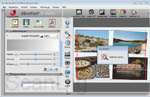
For example, SilverFast makes automatic frame detection possible. Paper prints (as shown in our sample picture) do not have to be aligned perfectly. If they are slightly crooked, the software will recognize the angle and position the scanning frame automatically and appropriately around the edges. Just how simple the automatic detection of the scan frames is can be seen in our screenshot. If you click on the small picture, an animated, full sized screenshot will open up in a new tab, displaying the individual working steps of the frame detection process. At the end of the process, SilverFast has detected four frames, of which the very first one is now marked red - asking the user to commence by implementing the scan seetings.
SilverFast offers countless options for optimizing both transparency - and reflective scans. Besides histogram, gradation and global color correction, a selective color correction is availble for a manual adaption. For those less ambitioned in terms of image editiong, there is options for auto correction depending on the image motif. These include landscape, snow and portrait. The possibility of descreeening optimizes scans of print products such as journals, magazines or the like. Via the PrinTao-function, it's possible to print directly from SilverFast, and for those that prefer to share their pictures with friends directly through an online service, that's easily acccomplished with one mouseclick in SilverFast.
Consumers purchasing the SilverFast SE Archive Suite or Archive Suite, will have the additional option of working with raw scanner data. The proprietary SilverFast HDR Format offers the potential of completely seperating the scan procedure from the post production. However, the main benefits of SilverFast are attributable to the overall increase of image quality, as illustrated in the following chapter.
The image quality of Epson Perfection V600 Photo
As it is the case for almost all flat bed scanners, it also applies for the Epson Perfection V600 Photo that in case of the scannings of film material one cannot expect to get the quality of a good film scanner. The focus of the flat bed devices is clearly the digitalization of non transparent documents as the paper fotos, graphics and texts. The maximum achievable resolution is, in case of the scannings of non transparent documents, much less significant than the one of the scannings of film material, as the paper material does not provide sufficient information to justify a scan with more than 600ppi or maximum 1200ppi. It is not a problem for any of the current devices of the market to achieve these resolutions.

But how does it look like with the higher resolutions that are important for the scanning of the film material? In our testscan done with the USAF test chart with the V600, the vertical lines of the element 5.2. and the horizontal lines of the element 4.5 are barely recognizable. According to our resolution table, an effective resolution of 1560ppi results from that. This is less than a quarter of the resolution of 6400ppi declared by the producer. This is much too less for high quality scans of negatives or slides! For the 35mm format, some image files of only approximately 3,6 megapixels result. Any modern digital camera performs considerably more. The Canon CanoScan 8800F achieves approximately the same resolution. But there are also good news: In order to achieve the maximum resolution of 1560ppi, one does not have only to scan the with the highest optical resolution but it is sufficient to digitalize the original with 3200ppi. The effectively achieved resolution does not differ, no matter if one scans with 3200ppi or with 6400ppi - in both cases, an effective resolution of 1560ppi will be achieved! By this way, it does not make sense to scan with the Epson Perfection V600 Photowith 6400ppi.
The range of density is also within the margin of the CanoScan 8800F: This is a very good value for a flat bed scanner, but not comparable to what some real good film scaners a able to perform. In case of scanning some film material, the hardware-based dust and scratch correction ICE provides some useful results: A large part of the dust is removed but individual dust spots remain and have to be retouched manually afterwards.
The possibility to scan film material should only be considered as an emergency solution of occasional use, as due to the low effective resolution, the high quality results cannot be achieved . Moreover, the scans of film material done with the V600 appear to be rather blur and unsharp.
The quality can be increased by using the SilverFast software, but unfortunately, the hardware-based dust and scratch correction does only work over a detour of a HDRi scans and the processing of the raw scan afterwards with SilverFast HDR. In the case of the scans of non transparent material, the Perfection V600 Photo provides in total some good results with powerful colours and enough sharpness. Unfortunately, the ICE function only provides some poor results in case of non transparentust materials: Many dust spots were not removed and those which were removed leave anyway some ugly image interferences.
The image quality of the Epson Perfection V600 Photo mit SilverFast
Image quality can be further increased by the use of the SilverFast Software. Five different versions are available for the Epson V600 Photo. Amongst these are the rather simple versions SE, SE Plus and SE Archive Suite, which already provide a multitude of optimizing options for scanning. For those seeking to further increase the color accuracy of the scans, we advise the Ai Studio or Archive Suite. These two versions offer the means of calibrating the scanner using the optionally available IT-8 Target. The advantage of the Archive Suite Versions lies in the additionally included image editing software, SilverFast HDR Studio, which can process scans in RAW format (RAW-format in SilverFast = HDR).
On our Q&A page, we listed a lot of information regarding the various versions of silverfast, IT8-calibration and HDR-processing. The ICE-technique is substituted by SilverFast's iSRD and thus, hardware-based dust- and scratch removal can be performed in SilverFast.
The benefits of the SilverFast Software in regard to image quality of the Epson V600 Photo are best demonstrated by reference to sample pictures. For this purpose, we scanned 35mm slides and negatives both with Epson's Epson-Scan and Lasersoft's SilverFast. For scanning negatives, SilverFast offers the so-called NegaFix-dialogue. In here, film-specific profiles can be chosen to accomplish better results in colors.


If the adjoining pictures are clicked, scans performed with SilverFast and Epson-Scan will be displayed in aternating manner. We used Epson-Scan's standard mode and made sure to chose the correct film type in SilverFast's Negafix dialogue. The dust- and scratch correction was activated in both cases. No ohter manual corrections were undertaken. It is clearly visible, the the scan retrieved from Epson-Scan is extremely bright. This becomes most apparent in areas of the sky, which offer very little detail. The one or the other cloud dissapears almost completely. It seems that the Epson-Scan software has already carried out some kind of editing (similiar to an image editing program's automatic correction of tonal values would do), which can neither be activated - nor switched off by the user. Also, the image is being resharpened directly during scanning, which in many cases yields to poorer results. On the contrary, the scan attained with SilverFast offers plenty of contrast - without harming the bright areas, retaining all texture. Scanning times do not increase by use of Silverast.
Comparing the two pictures in regard to other quality attributes (besides color and contrast), it can be seen that the dust- and scratch removal iSRD of SilverFast does a much better job than the Epson equivalent. In the center of the sky, Epson-Scan leaves a big spot behind, clearly evident at the first glance, whereas SilverFast effortlessly removes it completely by the use of iSRD. We ascertained one more effect in the picture on the right: the scan obtained from the Epson Software seems alost distorted. This can be exemplified if the two scans are placed one on top of another: some elements of the image, such as the treetops in the background and the house are not located in the same areas as in the SilverFast scan, though the two men in the orange and the red jackets towards the lower right of the frame are located exactly in the same position. This effect might not occur with all scans, but nonetheless remains an unpleasant, disturbing factor when becoming apparent.

After we made the comparison of image quality regarding negative scans, let's now do a comparison of the image quality in slides. Here, the evaluation of the due material comes naturally, since the possibility of cross checking the scan and the slide makes it is easy to assess the supposed look of the picture. All the more dissapointing, if the scan, as in our example from the Epson-Scan software, is distinctly tinged. The results produced by SilverFast offer much more color accuracy already, which can be further enhanced by IT-8 calibrating the scanner. In our sample, the scan obtained through Epson Scan clearly shows a red cast. The sky, the water and the bushes in the foreground do not resemble their natural color. By contrast, in the scan from Silverfast, colors are much more photographic, thus sparing the operator a costly post-production.
In conclusion, the image quality of scans obtained from the Epson Perfection V600 Photo can be considerably raised through the use of SilverFast. It will not, though, measure up to the image quality of a proper 35mm film scanner as for example the Reflecta CrystalScan 7200 or the Reflecta ProScan 10T - not even with the aid of SilverFast.
The Epson Perfection V600 Photo delivers rather unsatisfactory results at scanning slides and negatives with the standard scan software Epson-Scan. With the aid of the scan software SilverFast, far better results in image quality are achieved.
At this juncture, it must be emphasised that Epson's higher higher-end models Epson Perfection V800 Photo and Epson Perfection V850 Pro come standard with SilverFast scan software.
The Scan speed of the Epson Perfection V600 Photo
For the detection of the scan speed, we have connected the Epson Perfection V600 Photo via USB 2.0 to a computer with a DualCore processor with 2.39 GHz and a main memory of 4GB. We abstained from listing the scanning times with 6400ppi as this does not provide any advantage as we already explained in the chapter image quality. In the following table we present our measurement results:
| Procedure |
Duration with ICE |
Duration without ICE |
| Pre-view film material |
0:27 min |
0:27 min |
| 35mm-slide-scan with a resolution of 3200 ppi |
1:45 min |
3:35 min |
| 35mm-negative-scan with a resolution of 3200 ppi |
2:01 min |
4:05 min |
| MF-Dia-Scan mit 3200 ppi Auflösung |
5:52 min |
9:14 min |
| Medium format-negative-scan with a resolution of 3200 ppi |
6:02 min |
9:35 min |
| Pre-view non transparent material |
0:08 min |
0:08 min |
| 10x15 cm scan of non-transparent material with a resolution of 300 ppi |
0:20 min |
1:20 min |
| 10x15 cm scan of non-transparent material with a resolution of 600 ppi |
0:45 min |
1:46 min |
| DIN A4-scan of non-transparent material with a resolution of 300 ppi |
0:35 min |
2:56 min |
| DIN A4-scan of non-transparent material with a resolution of 600 ppi |
2:27 min |
4:49 min |
With the Epson Perfection V600 Photo, the non-transparent originals can be digitalized in an acceptable speed. A pre-view scan takes approximately 8 seconds and an A4-original is, with 300ppi and without ICE, ready in 35 seconds. But compared to the competing model Canon CanoScan 8800F, this is relatively slow, as this device only needs approximately 8 seconds for the same scan (A4 / 300ppi / no ICE).
The times needed for a scan of film material are within an acceptable range, as fortunately, one can abstain from scanning with 6400ppi. In our test, a scan with this resolution and activated ICE function took 6:37 min.
Summary, conclusion
The Epson Perfection V600 Photo is a flatbed scanner, intended mainly for scanning paper originals. The ability to scan photographic prints, slides and negatives should be considered a mere add-on feature for occasionally scanning the one or other item. The image quality is completely adequate for scanning documents. As for scanning photographic prints, it is to be considered rather modest, and for digitizing slides and negatives, it's simply insufficient.
For scanning slides, negatives or photographic (paper) prints, the optional scan software SilverFast is higly recommended. When scanning photographic (paper) prints, the automatic frame detection works like a charm, and for scanning slides and negatives, the increase in image quality by means of Silverfast is very remarkable. Not only will you get far better colors, but also the automatic dust-and scratch removal is vastly superior.
We recommend the bigger brothers Epson Perfection V800 Photo or Epson Perfection V850 Pro, as a better alternative, as they inherently come standard with the scan software SilverFast. Or else, we as a best option, we recommend a proper film scanner such as the Reflecta CrystalScan 7200 with SilverFast SE.
Back to the film scanner tests index
|